Setup Location for Inventory in Business Central
Setup Location for Inventory
Companies that keep items in an inventory wants to be able to identify them with its physical location.
- We can define the locations in Dynamics 365 Business Central.
- To create a new Location, search for Locations and choose the related link.

- The Locations list will open. Click on New --> New.

- Fill the Code, this is the identifier for the Location. Add the name of the Location.

- The Use As In-Transit toggle defines whether this location is used to transfer between two locations.

- On the Address & Contact fasttab, we will enter the information of the Location.

- To manage the Finance related information about the Location, we can define how the transactions are posted for the items kept in that Location.
- For that, prepare the Inventory Posting Setup. We can setup by click on Locations --> Inventory Posting Setup action.

- The Inventory Posting Setup page opens. Add the Invt. Posting Group Code and Inventory Account.

- There are functionalities for locations in basic and advanced warehousing processes. In the Warehouse fasttab, we have setting for receiving, put-away, pick-up etc.

- We can create Bin for each Location and set them on Bins and Bin Policies fasttab.


this is how you can "Setup Location for Inventory" in Business Central.
Leave your questions, queries and suggestion in comment box below.








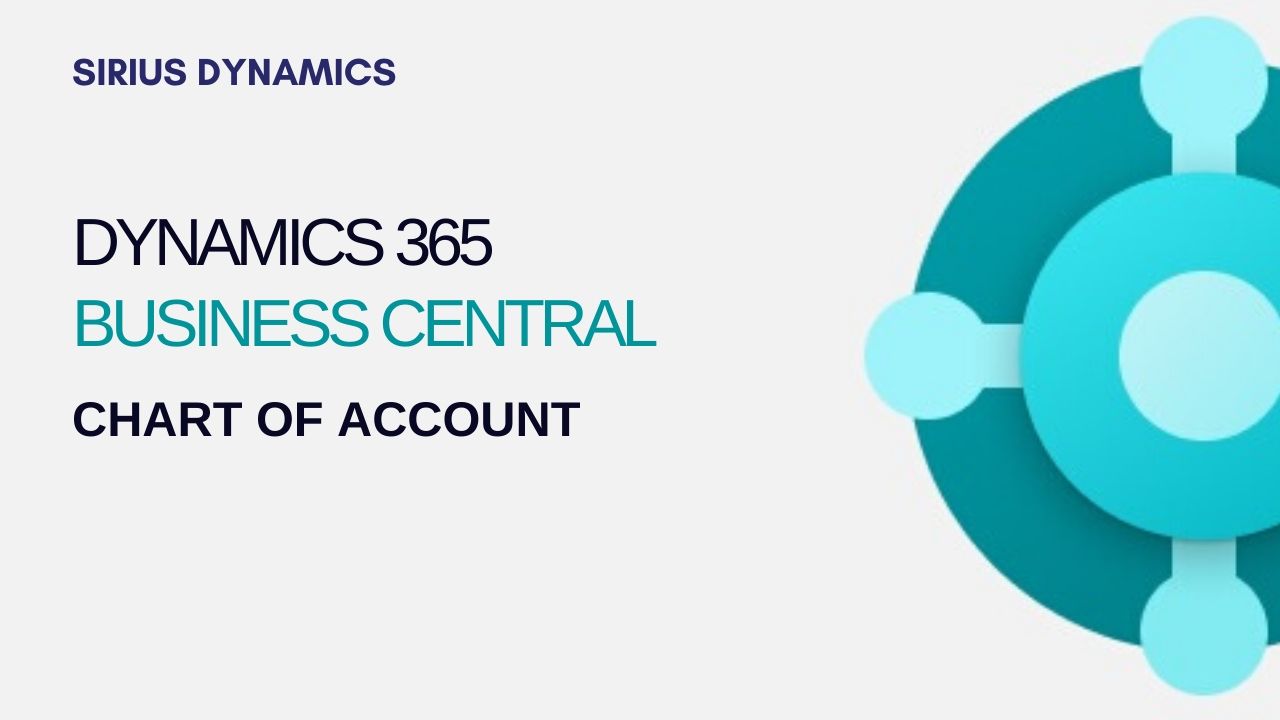
.jpg)
.jpg)
.jpg)
.jpg)
.jpg)
.jpg)
.jpg)
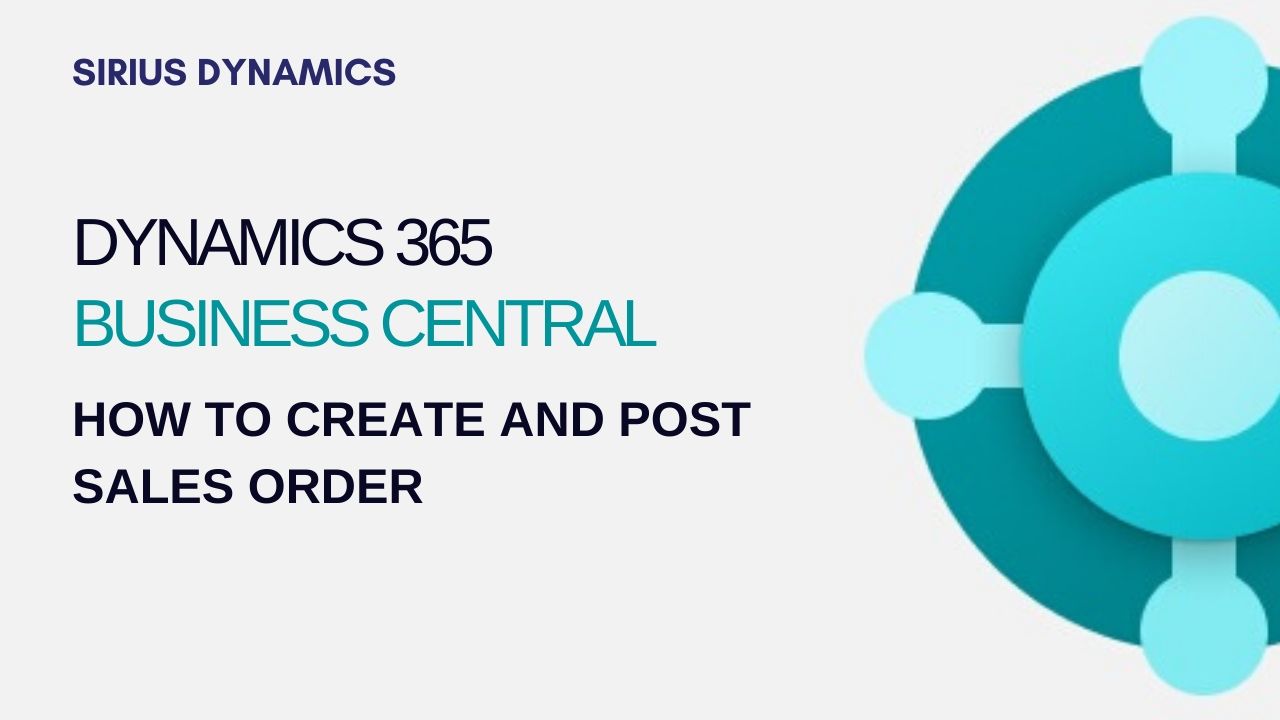

0 Comment