Adjust Exchange Rates in Business Central
Adjust Exchange Rates
- Businesses that operate in the global economy often need to handle transactions in multiple currencies.
- Business Central is a multiple-currency system that can handle these transactions.
- Currency exchange rates are constantly changing, so we need to adjust them regularly to ensure that the amounts in accounts are correct.
- By default, the General Ledger uses our local currency, but we can also use another currency with the current exchange rates assigned.
- We can also designate a second currency as a reporting currency, business central will automatically record amounts in both currencies on general ledger entries and other entries.
- We can adjust exchange rates on customers, vendors and banks and additional reporting currencies by using the Adjust Exchange Rates batch job.
- To run the batch job, search for Adjust Exchange Rates and click the related link.
.jpg)


.jpg)
- The Adjust Exchange rates page opens, let’s start by entering the Starting and Ending Dates.

- In the Posting Description field, provide information about the adjustment, this will display on the adjustment entries.

- Next, define the Posting Date of the adjustments. This will be typically the same as end date.

- We will now enter the Document No. for our adjustment entries.

- We can also specify what we want to adjust, like customers, vendors, banks or general ledger accounts or additional reporting currency.

- Finally, we can specify the currencies we want to adjust the exchange rates for and click OK.

- The batch job will post adjustments entries in the unrealized gains account, unrealized losses account, realized gains account or realized losses account defined for each currency on the Currencies page.
- Balancing entries will be posted in the Receivables, Payables, and bank general ledger accounts.
- Thus, we have adjusted our exchange rates.
this is how you can "Adjust Exchange Rates" in Business Central.
Leave your questions, queries and suggestion in comment box below.




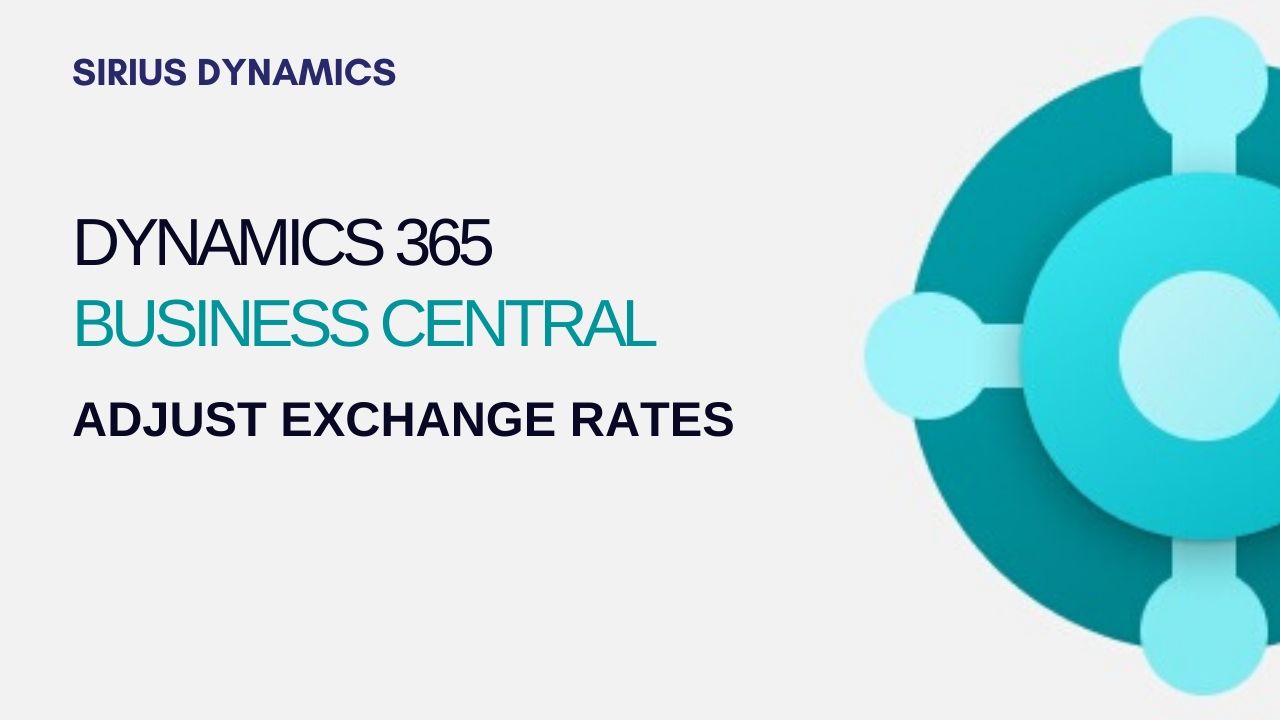


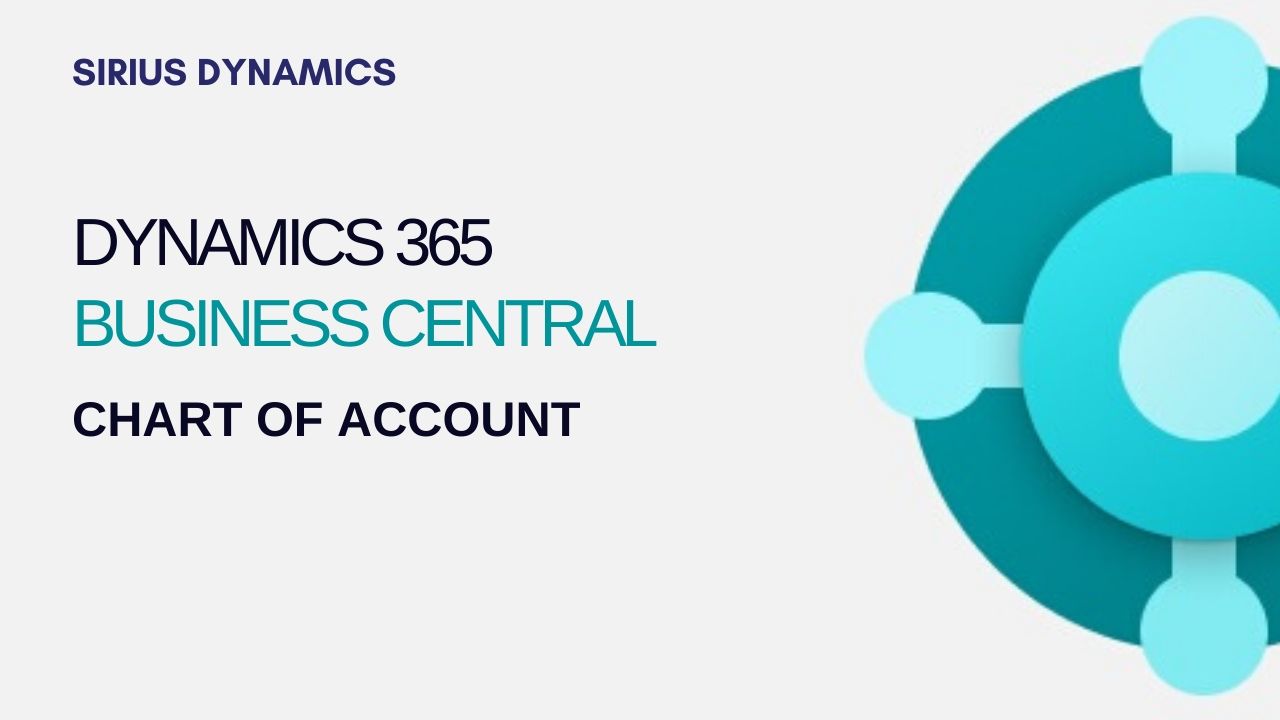

.jpg)
.jpg)
.jpg)
.jpg)
.jpg)
.jpg)
.jpg)
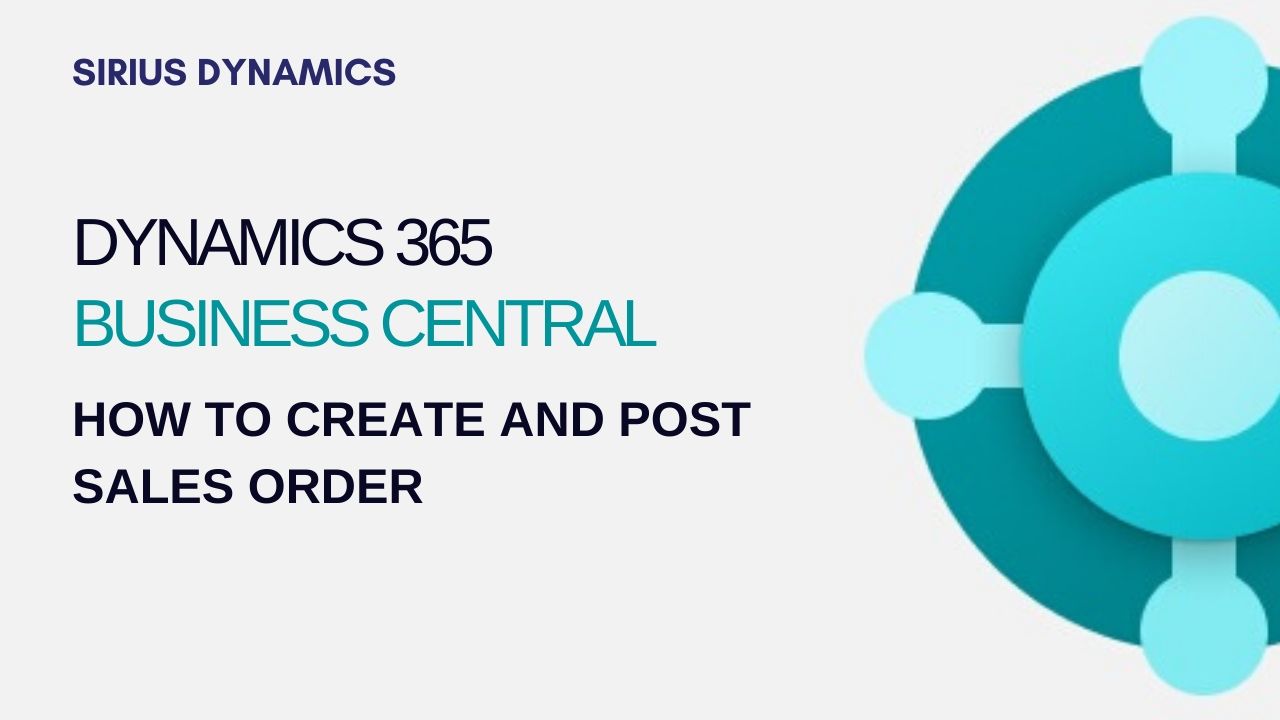

0 Comment