Adjust Physical Inventory in Business Central
Adjust Physical Inventory
Physical inventory is the count of the items in the inventory to see if the quantity of the items registered in the database is same as the actual physical quantity in the warehouse.
- When the actual physical inventory is calculated, it must be posted to the General Ledger as a part of period-end valuation of inventory.
- To calculate the Physical Inventory, search for Physical Inventory Journals and click the related link.

- The Physical Inventory Journal page opens, now click on Prepare à Calculate Inventory to calculate the inventory.

- On the Calculate Inventory Page, add the Posting Date that the journal will be posted and enter the Document No. for the journal and click OK.

- In the Item section add the Location filter, we can define the location for which we want to count the inventory and click OK.

- When the process is completed, the journal will show the quantity of items we have in the stock.

- To print the Physical Inventory Count report, choose Post/Print --> Print.

- On the Options page, we can specify the whether to show the calculated quantity or not.

- Now, Preview the report.

- After counting the stock, we need to update the Quantity (Phy. Inv.) with the Calculated Quantity if required. When we update the field Business Central will update the journal lines Quantity and Entry Type.
- If the Quantity is smaller than the calculated quantity then the Entry Type will become Negative Adjustment and if the Quantity (Phy. Inv.) is bigger than the calculated quantity then the Entry Type will become Positive Adjustment.
- The Quantity field will calculate the difference between Quantity (Phy. Inv.) and Calculated Quantity.


- After updating all the lines, Post the journal to register the adjustments. Click on Post/Print à Post or Post and Print action and Yes to confirm.

- You will get a message on successfully posting the journal lines.
this is how you can "Adjust Physical Inventory" in Business Central.
Leave your questions, queries and suggestion in comment box below.







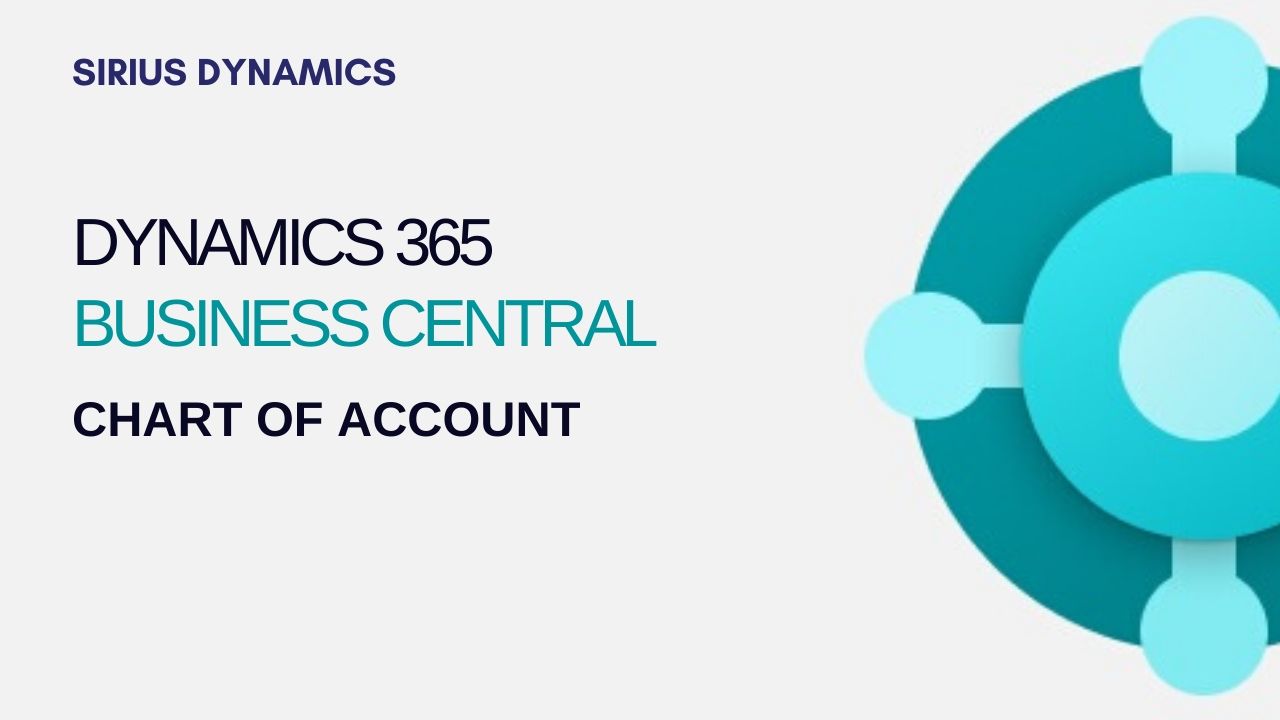

.jpg)
.jpg)
.jpg)
.jpg)
.jpg)
.jpg)
.jpg)
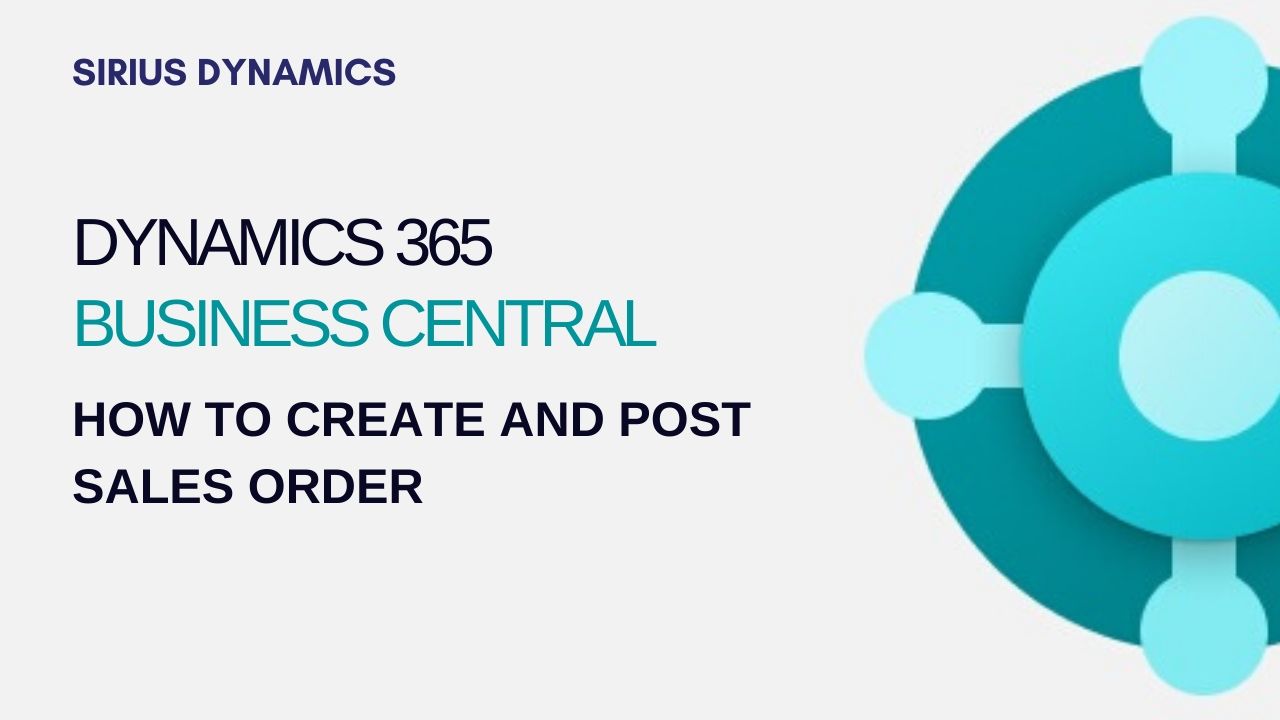

0 Comment