Create Drop Shipment in Business Central
Drop Shipment
A Drop Shipment is when a vendor ships a product directly to a customer. The process flow is creating a sales order and linking it to a purchase order.
- Create a basic sales order.

- In Sales Line we do not have the Drop Shipment field by default, so we have to add that field by designing.
- To design the page, click on Settings --> Design.

- Drag the Drop Shipment field to Sales Line and fill the remaining field details.

- Now, the Sales Order is ready.
- Let’s create the Purchase Order.

- On the Payment and Shipping fast tab, change the Ship-to field to Customer Address and select the Customer.

- After defining the customer, choose Actions --> Functions --> Drop Shipment --> Get Sales Order.

- Select the Sales Order and click OK.

- It will create a new Purchase Line from the Sales Line.

- To check the Purchase order from the Sales Line, click on More options --> Order --> Drop Shipment --> Sales Order.

- The Sales Order will open, now choose the sales line, Order --> Drop Shipment --> Purchase Order.
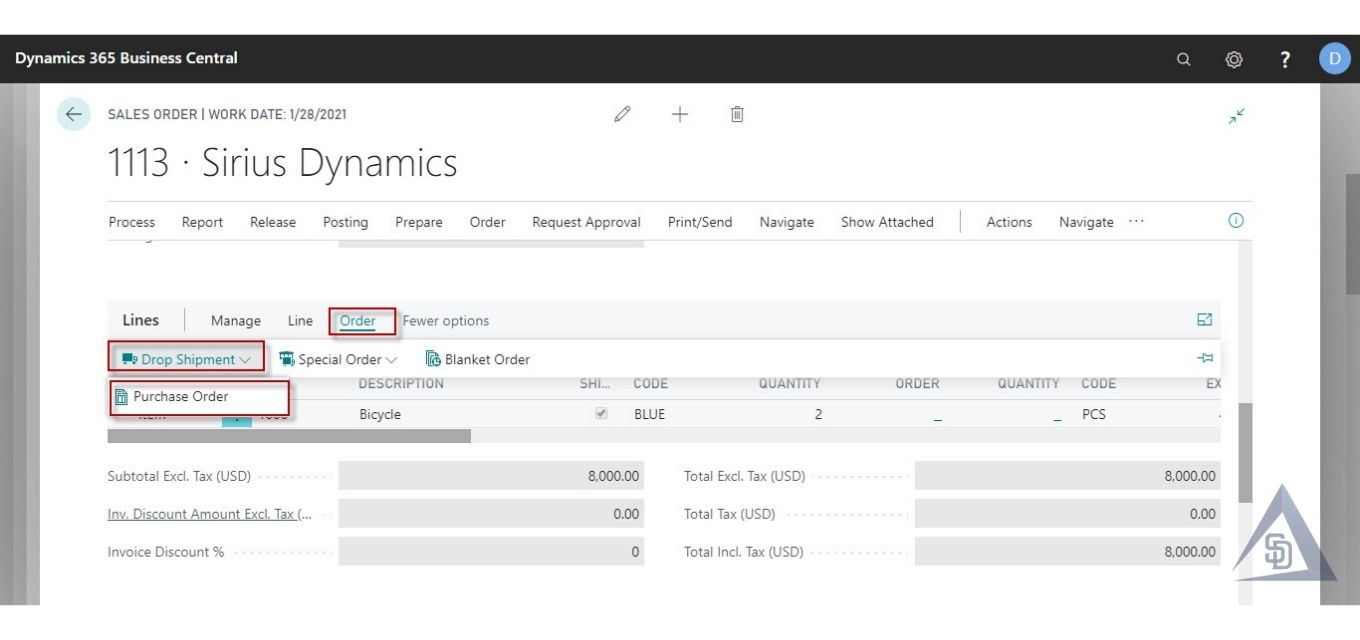
- To post the Drop Shipment, we can either Post the Sales Order or Receive the Purchase Order.
- The Purchase order cannot be invoiced until we post the sales order.
- So, let’s Post the sales order.

- Now, let’s post the Purchase Order.

this is how you can create "Drop Shipment" and ship product directly to the customer.
Leave your questions, queries and suggestion in comment box below.







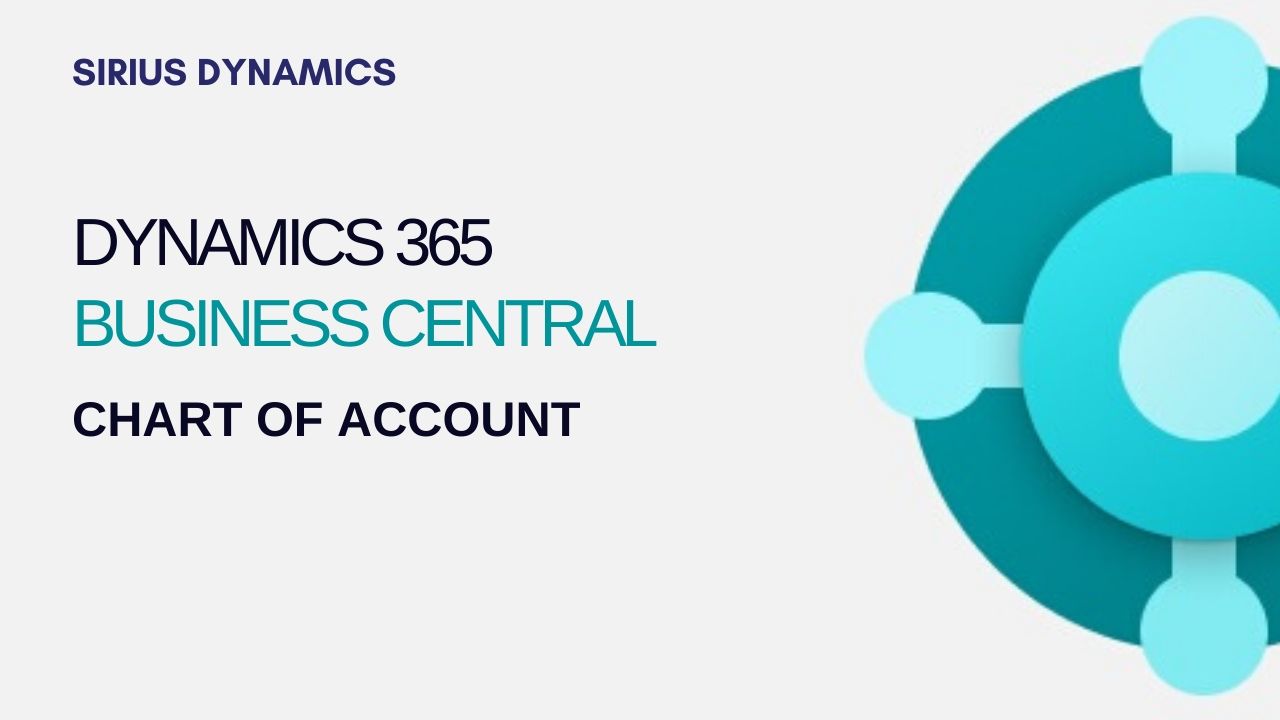

.jpg)
.jpg)
.jpg)
.jpg)
.jpg)
.jpg)
.jpg)
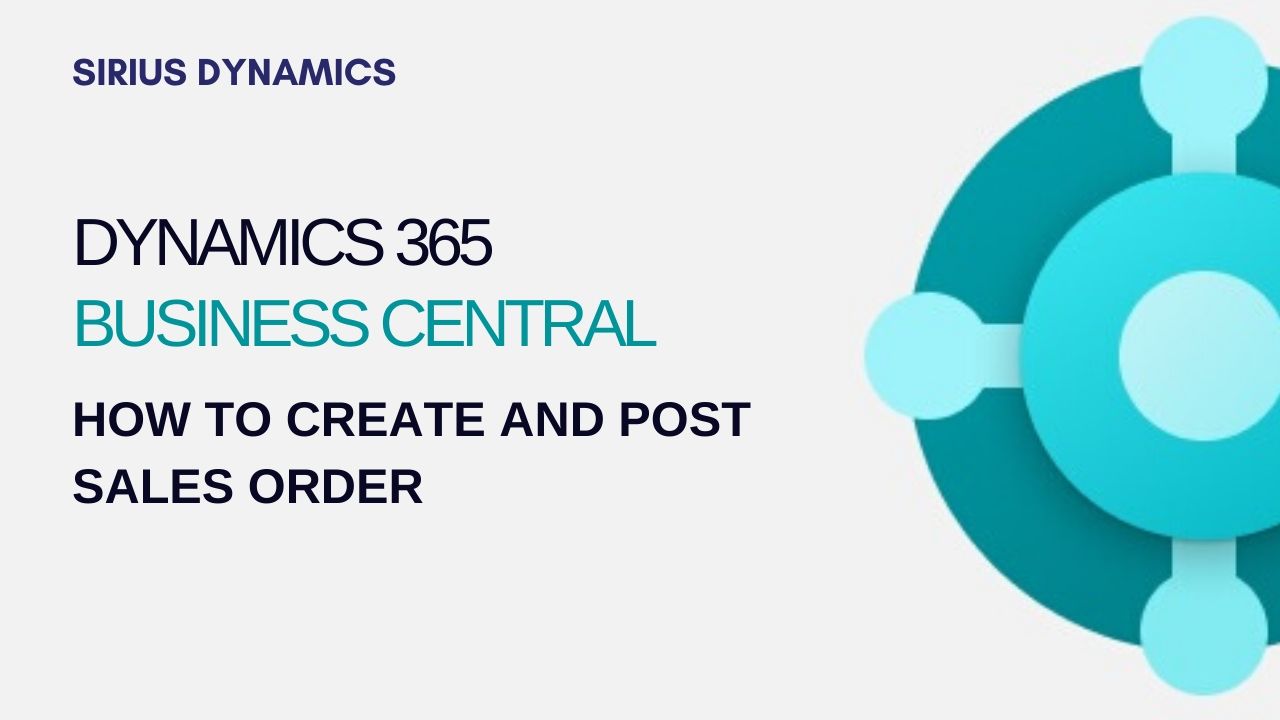

0 Comment